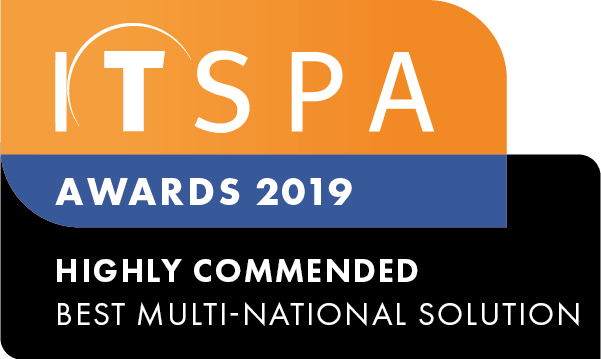Introduction
At the end of this article, you will be able to configure the email notification object within your call flow on the PBX tab. The article will also assist you with some common uses of the object within your call flow configuration. Should you need any assistance, feel free to contact our support department.
Configuring a PBX email notification
The PBX email notification object is a feature used to send an email notification about a range of specific activities occurring in your PBX call flow. For example, it can be used to notify missed calls or to alert if an object has reached a timeout clause.
- On the PBX tab, locate and drag the Email Notification Object from the left-hand column onto the working area.
- Click on the Gear icon to open component settings.
- Inside the settings, give the object a name, input the email address(es) to which you would like the email to be sent, the subject and the template of the message.
Note: An email will be sent every time a call passes through this object. - Back on the Work Area, when ready, click the 'Apply Configuration' button on the top-right-hand corner to save the changes.
PBX email notification usage
This scenario simulates a call center where two agents work answering inbound calls, however, on some occasions, the agents are unable to handle the volume of inbound calls, and eventually they timeout. An email notification object has been configured in this scenario to alert the call center manager when inbound calls timeout, so they can react in real-time as opposed to historical reporting.