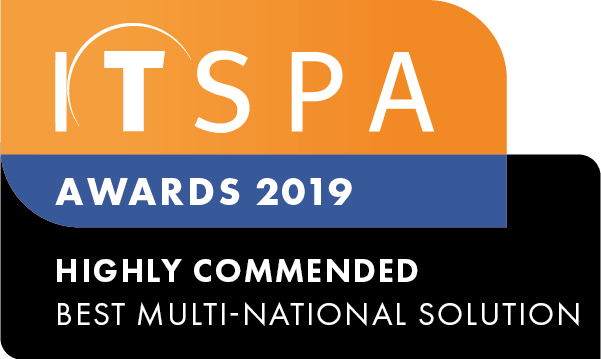In this article
Introduction
At the end of this article, you will be able to troubleshoot some of the common errors when integrating Microsoft Teams. Utilising Microsoft Teams as your main business communication tool, whilst adding the additional functionality of the unified communications of Microsoft Teams, video conferencing, video calling, collaboration and more. Should you need any assistance, feel free to contact our support department.
Common Powershell Errors
In this section, some Powershell errors have been described in no particular order. If you are experiencing issues when configuring Microsoft Teams, locate the error output and check its resolution. In case the issue persists, feel free to contact our support department.
Error: domain not configured in Microsoft 365
Can not use the "sbc01.domain.com" domain as it was not configured for this tenantResolution: It means that the domain has not been configured in your Microsoft 365 Admin centre. To configure it, you will need to create a new user under the sbcXXX.YY.voip domain. It can be a random user since it is only required to activate the domain, and please ensure the user has the required license attached to it.
Error: PowerShell not importing and connecting MicrosoftTeams module
The term'Connect-MicrosotTeams' is not recognized as the name of cmdlet, function, script file, or operable program.Resolution: As a resolution, you should first run the following command:
Set-ExecutionPolicy -ExecutionPolicy unrestrictedThen, close and re-open Powershell as administrator user and try running "Connect-MicrosoftTeams" again.
Error: licensing error
Cannot modify the parameter: "EnterpriseVoiceEnabled" because it is restricted for the user service plan: MCOProfessional.
+ CategoryInfo : PermissionDenied: (Set-CsUser:String) [Set-CsUser], UnauthorizedAccessException
+ FullyQualifiedErrorId : UnAuthorized,Microsoft.Rtc.Management.AD.Cmdlets.SetOcsUserCmdlet
+ PSComputerName : api.interfaces.records.teams.microsoft.com
Resolution: Firstly, check the licenses attached to the user. If they are not correct, please assign the correct licenses to the user. Otherwise, if the licenses are correct, we would recommend removing the licenses for an interval between 20-30 minutes. Next, add it back to the user and check if the issue has been fixed.
Inbound Calls Not Ringing To Teams User
If you have ran the PowerShell commands, and the user is having issues getting inbound calls to their teams, you should check to make sure the number is added correctly to the User.
Check to make sure their phone number was added in E164 format. The phone numbers must be in this format ->
Example. 61xx instead of using 0xx.
To make this process easier, the numbers in the order services are displayed in this format, just copy and paste. If you're unsure of what number you have entered, you can run the following command, replacing the email address with the Microsoft Users email. It should display like the below image, looking at line URI for the phone number:
Get-csonlineuser -identity [email protected]Should you need to fix up the number, run this command again, ensuring the email address and phone number are correct.
Set-CsPhoneNumberAssignment -Identity "email address" -PhoneNumber "Phone number" -PhoneNumberType DirectRouting
Useful Powershell Commands
Get-cstenantdialplanIt is useful to find out the current dial plan attached to the user.Get-csonlineuser -identity [email protected] | fl UserPrincipalNameit checks if Microsoft can locate the user on their system.Get-csonlineuser -identity [email protected] | fl enterprisevoiceenabledit checks if Microsoft can locate the user's voice license on their system.Get-moduleit should show the list of installed modules, including the MicrosoftTeams module.Get-csonlinepstngatewayit shows the PSTN gateways that have been configured and their settings.Get-csonlinepstnusageit shows the global PSTN usage and the usages assigned to it.Get-csonlinevoicerouteit shows the voice routes that have been configured and their PSTN gateways settings.Get-csonlinevoiceroutingpolicyit shows the voice routing policies configured for a particular account.