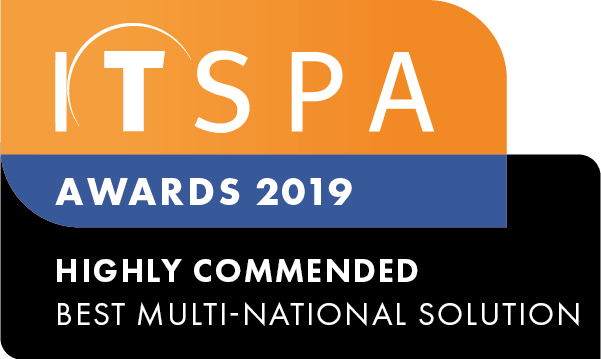In this article
Introduction
At the end of this article, you will be able to configure custom dial plans within your PBX system. The article will also assist you with some common uses within your call flow configuration. Should you need any assistance, feel free to contact our support department.
Configuring dial plans
A dial plan is a named set of normalisation rules that translate dialled phone numbers into an alternate format for purposes of call authorisation and call routing. All these rules are related to the destination number. It is divided into 3 parts a prefix, an append and a match pattern. Dial plans are designed to restrict access to certain prefixes that you do not want your users calling, or to automatically add a prefix to the digits dialled, as an example, adding the area code.
To start, log into your customer portal and click on the PBX tab. Then, click on settings and Dial Plans.
Please note international dialling is enabled by default on all calling plans.
To start creating a custom dial plan select one of the default options, click create a copy.
Rename and add and remove entries from the rules.
Use the help bubble for information on setting the dialling rules.
When you have completed configuring your custom prefixes it is important that you assign the dial plan to your users.
You can have as many custom dial plans as you wish. To assign to your users click on the settings cog of the user object and use the dial plan dropdown field.